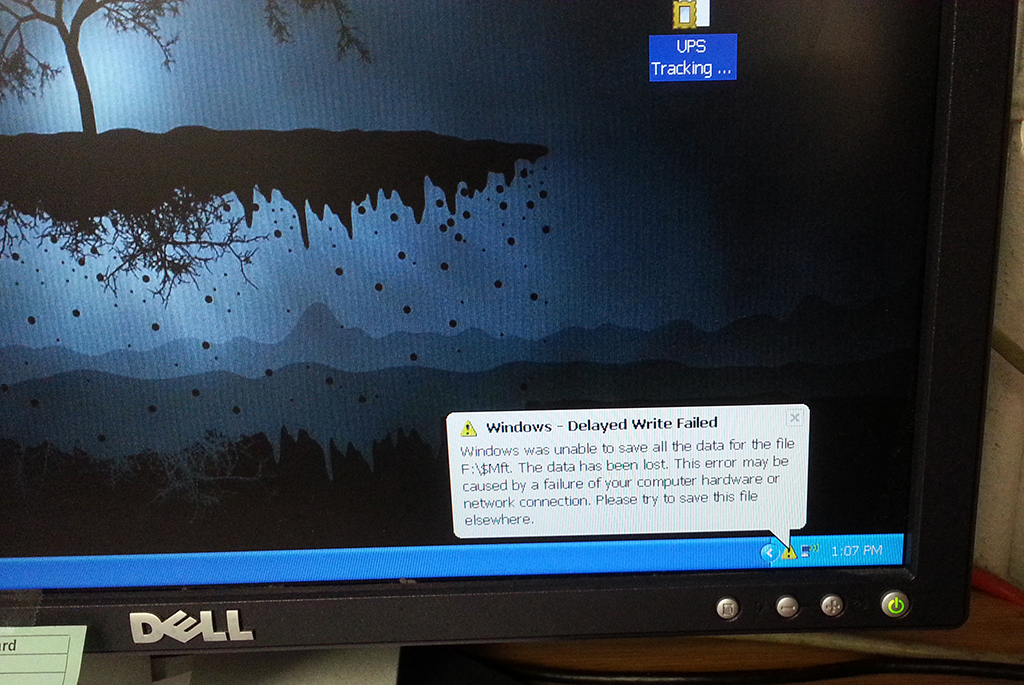
Having worked intimately with computers from the early 1980s onward, there is one universal truth I’ve learned everybody will eventually face if they use computers long enough: No matter how much technology improves, you will always face the potential loss of data.
The More Technology Changes, the More It Stays the Same
Back in the “good ‘ol days” when programs and data were physically punched into strips of paper, those strips had a tendency to get worn or misaligned, causing them to read improperly, and it wasn’t uncommon for entire stacks of punch cards to be misplaced, particularly if you happened to be sharing computing time in a busy university with other eager (and possibly disorganized) grad students.
In the 80s, when many of us were coveting our friend’s shiny new 50MB MFM hard drive and storing the Lotus 1-2-3 spreadsheets with our family finances on 5-1/4″ floppy disks, the threat of those oh-so-fragile squares with their exposed magnetic surfaces and complete lack of rigidity failing to read or write properly was an ever-looming one. Phrases such as “don’t touch the jellybean” were often thrown around to reinforce handling practices in an effort to avoid a deadly fingerprint in just the wrong spot. Even the most conscientious of us ruined a floppy disk or two. I am personally guilty of leaving a pile of floppy disks sitting in a tightly closed Volvo. Parked under the noon sun. While living in the Caribbean. Those floppy disks never forgave me.
The 90s brought us larger and more affordable hard drives, and too many people learned that the convenient, sturdy, and abundant space came with a new price. Conventional hard drive technology at the time depended upon tiny read and write heads mounted at the very tip of moving arms, which would glide happily over the surface of large spinning platters, and this was a good system that has survived even into many of today’s hard drives. The problem occurs when either the electromagnetic motor responsible for spinning the platters begins to give out, the bearings the platters rode on started to overheat and fail, or worse yet, the read / write heads came into destructive contact with the surface of the platters, a condition that became known as a hard drive “crash,” so named because the read / write head physically “crashes” into the surface of the spinning platter, irrevocably destroying it. An industrious person with the proper tools and training can indeed replace a worn motor or transplant the platters containing critical data to another drive, but for most people facing a drive crash, there is no recovering the lost data.
Buy a new drive today, and chances are good you’re looking at a solid state hard drive (SSD), and rightfully so. Solid state hard drives trade the large, heavy array of spinning platters for semiconductors, which store information with no moving parts to wear out. Modern solid state hard drives have breathtaking read speeds, helping your programs load faster and making your data available to you sooner. Because they don’t expend power to keep moving parts up to speed, solid state hard drives have been known to use a fraction of the power of a traditional hard drive, particularly when nothing is actively being read or written to the drive.
All things considered, solid state hard drives sound like a wonder, but these too come with a new price. The critical component of the solid state hard drive is the semiconductor cell the data is stored in, and as resilient as those cells are, they can only be written to a number of times before they finally fail. As each cell fails, most drives will automatically attempt to relocate the data around the dead cells, but drive failure is still eventually inevitable.
Read through the various drive manufacturer specifications and you’ll see there is wide-ranging debate as to the real-world lifespan of the modern solid state drive, but truth be told, in this age of mobile computing, lost, damage, and theft are very real threats not to be ignored. There is also the possibility of the mis-click that leads to accidentally deleting your own files.
What is Your Time and Data Worth to You?
In the event your drive fails and has to be replaced, you will find yourself facing the time and effort to reinstall your operating system, any additional programs you need on your computer, and restoring your personal files. If you use a computer purely for surfing web sites or reading email, the failure of a hard drive, loss of a laptop, or theft of a tablet may simply be a one-time inconvenience between the cost of new equipment and an hour or two setting your machine back up to where you like it.

A home office or professional user is likely facing a few extra hours of reinstalling software, although this might still fall under the category of an inconvenience for many people. However, once you start adding family photos, personal finances, personal artwork, the office work you took home for the weekend, that manuscript you never finished, or the doctoral thesis you’ve spent two years working on, inconvenience may no longer be a strong enough word.
The good news is that your backup options have grown along with the technology. You no longer need to rely on sequentially numbered floppy disks. Gone are the days of bulky tape backups that took hours to run.
Head in the Clouds
For those home users who stick with a basic install of Windows and are mostly concerned about photos and other various documents, cloud storage is an excellent option as it not only allows you to back up files you can’t bear to lose but also allows you access to the files from practically any device with a connection to the Internet.
There are many cloud storage options available to you, and without concern for whether you are camping with Apple, Microsoft, Linux, etc., there is a good possibility you already have cloud storage set aside with your name on it, ready and waiting for you.
If you have a Gmail account, Google Drive starts you off with 15 GB of free storage with more being added seemingly every day.
Have a Windows Live account? Microsoft has 7 GB of free storage already attached to your account as well as a convenient desktop app allowing you to integrate your storage into the operating system as if it were a local drive.
Apple has 5 GB of free storage waiting for you to claim it.
If you’re looking for even more storage and automatic backups across all your devices (desktops, laptops, tablets, phones), DropBox and SugarSync offer strong features and stable mobile apps worth looking at.
Still not enough storage? There are plenty of services available to you. Even Amazon has gotten into the game with 5 GB of free storage.
Have Your Backup and Take It with You

If the thought of an Internet connection being essential to your backup or having your data be in the hands of someone else leaves you feeling a little uneasy, you certainly aren’t alone. Flash drives are a possible alternative for a user who is mostly concerned with backing up documents but also wants their data under their control and available regardless of whether they have an Internet connection.
Flash drives now come with a tremendous amount of storage space for fairly affordable prices, tend to be quite a bit faster than backing up over a network, and allow you to physically control your data at all times. If you have business-related encryption keys the ownership of which must be safeguarded and accounted for at all times, this may be an option second only to biometrics.
In the flash drive arena, as with the cloud storage option, you also have several options available including the no-frills storage device, weather and vibration proof models, flash drives encased in crush-proof tubes, drives with digital locks and biometric fingerprint scanners, and even a flash drive that self-destructs should you enter an incorrect password.
Probably the largest negative argument to be made about flash drives over cloud storage is that it moves the weak point in the system from being the network connection to being the user. The user must remember to plug the flash drive into the machine and back up their data. The user must remember to take the flash drive with them when the backup is done. Finally, the user has to take steps to safeguard the drive, which necessarily involves making sure it does not stay with the backed up computer. Cloud storage has offsite backup built-in by its nature. In the event of fire or burglary, you’ll be glad you did not keep your originals and backups together. I personally keep my trusty flash drive on my key ring, and it rarely leaves my sight.
For many people, a viable alternative to dedicated flash drives is a mobile phone. Most people keep their mobile phones with them nearly at all times, and most modern mobile phones are capable of acting as a removable drive, many by default when connected to a computer via a USB cable. As a bonus, most modern mobile phones also charge via a USB.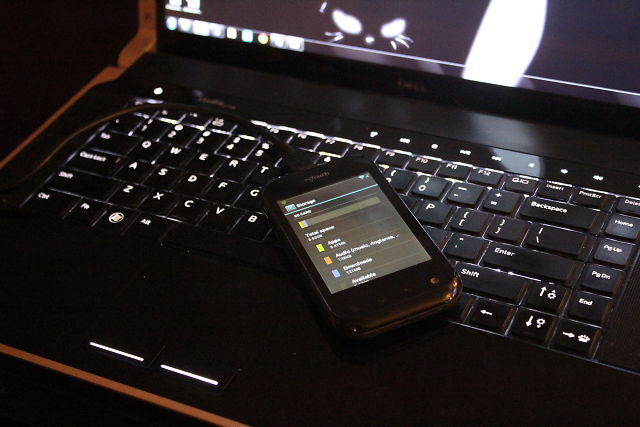
The Weakest Link
There are clearly countless options available to suit practically every user’s needs, but whatever backup plan you adopt, it is essential it be one you can maintain. A backup is only as good as how often it’s made. If the backup routine you implement is so cumbersome you find yourself putting it off day-after-day, week-after-week, it won’t matter how securely you’ve safeguarded the actual backup. Any files that don’t make it to your backup is work you have to recreate, memories you may never get back, and time and money lost. How much are your files worth to you?
If you're looking for great anti-virus software that won't break the bank, try StopSign. You don't pay extra for tech support for difficult malware, and our web protection software just works. Download & install StopSign to find out why our members choose us over the other options.



Recent Blog Comments