OK, we can’t get your passwords to become faster, but certainly we can give you tips on how to make them better and stronger (read: harder to break). Our last post on passwords gave a lot of information on how good passwords can be easily created, and we’ve come up with more ideas for you to secure your passwords.
A strong password is the first line of defense against anyone who would want to break into your account, so the tougher you make it on them, the less likely it will be that they get what they want. Use these tips to create a bionic password that will make it tougher to crack.
-
Get creative with words:
You can get a lot of traction out of one word if you can figure out different ways to use it in your password. For example the word “crystal” is pretty clear (pun intended), but you can muddy it up a bit by doing things like removing all vowels, changing how it’s spelled, or reversing certain letters. Examples include “crstl”, “krYs+al”, and “ltsrc” (the first one, only backwards). Mix that up with another word to increase the length of the password and you’ll be good to go.
-
The same word, only different:
Maybe you like birds, and your favorite bird is the Pine Grosbeak bullfinch. Well, as we all know (sarcasm) the genus for those birds is “Pinicola”. Maybe you also happen to love Coca-Cola. You take out the “cola”, insert “Coke”, and now you have a 2-word password that’s easy to remember: “PiniCoke”. Substitute some of the characters to something like this: “p1niCok3” and you’re good to go.
-
Don’t use common number patterns:
Your phone number, street address, even your jersey number from the high school football team… these are all very bad things to use in a password as they are. If you plan on using one of them, be sure to mix things up. If you live on 1313 Mockingbird Lane (Quick… what TV show is that address from? The first person to comment on the blog with the right answer gets a free year of StopSign.), you could use the street number like this: “+h1rT3en13”.
-
Mix it up:
Using only alpha-characters or only numbers isn’t a very good idea for a password at all. Your password is a digital cocktail. Mix. It. Up. If a decent password is made up of 8 or more characters, you should try to use at least 2 numbers and one non-alphanumeric character (a hash symbol “#”, an exclamation mark “!”, etc.).
-
Use multiple passwords:
Ideally you should have a unique password for every account that you have. Your home email, work email, computer login, bank account, Twitter… any account you have that requires a user name and password should have its own unique password.
These suggestions are not the end-all, be-all and we don’t necessarily advocate using every single password tip listed. But they can be food for thought when devising a new password. You’ve seen my repeated suggestion to mix things up, and that’s a big thing. Keep things fresh, get creative, and you’ll be far and away ahead of the pack when it comes to creating a strong (and difficult to crack) password.
If you're looking for great anti-virus software that won't break the bank, try StopSign. You don't pay extra for tech support for difficult malware, and our web protection software just works. Download & install StopSign to find out why our members choose us over the other options.

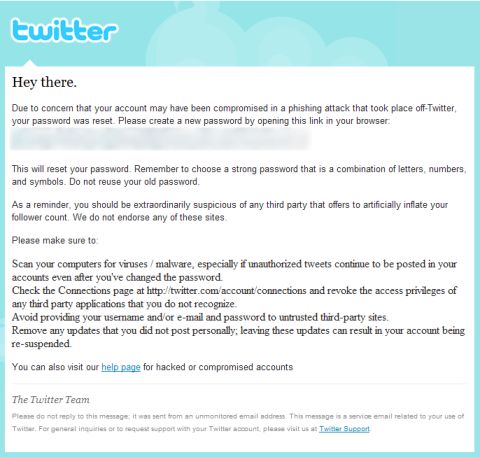





Recent Blog Comments